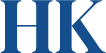HEANEY KEOGH
Cookie Policy
Privacy Cookie Policy Heaney Keogh
What is a website ‘Cookie’?
Cookies are small pieces of data that are downloaded to your computer or mobile device when you visit our website. We use them for the following reasons:
- Remember the information about you, so you don’t have to give it to us again.
- Help us understand how people are using our website, so we can make it better.
- To use third party tools and software such as Social Networks.
What type of Cookies we use and why?
It is worth noting that when you first visit this website, you will see a message informing you that our website uses cookies and how to manage your preferences which when completed sets a cookie recording your preferences.
- Session Cookies: (also called transient cookies) are erased when you close your web browser. Session cookies are stored in temporary memory and are not retained after the browser is closed.
- Stored Cookies: (also called persistent or permanent cookies) are longer-term cookies. These cookies are stored by the browser within a file on the user's device even after the browser is closed.
- Necessary Cookies: (which can be either session or stored cookies) help make a website usable by enabling basic functions like page navigation and access to secure areas of the website. The website cannot function properly without these cookies.
- First Party Cookies: these can be necessary/unnecessary and either session or stored cookies. These cookies are issued by us. We use these cookies for the following reasons:
- User authentication, to determine if you are logged into our website Content Management System (CMS).
- Cookie preference.
- Load balancing performance cookies.
- Google Analytics although a 3rd party service it uses first-party cookies. This type of cookie can also be called ‘Performance’ and/or ‘Statistical’ and they recognise you on subsequent visits. We use cookies to help us measure the number of visits, average time spent, page views, and other statistics relating to our website. We will not attempt to personally identify visitors from their IP addresses. Users may opt-out of Google Universal Analytics use of cookies by visiting the Google Universal Analytics opt-out page.
- Third-Party Cookies: these can be either session or stored cookies. Firstly, it is important to note that a third-party cookie originates from a different domain. We use these cookies for the following reasons:
- Cookiebot for cookie preference.
- By default, we discourage the use of Third Party ‘Marketing Cookies’ to the very best of our ability.
What do I need to know about Security and Cookies?
- The Cookies we place on your device do not collect personal data. They are used for performance, interaction and statistical purposes.
- Cookies do not compromise the security of your computer.
- While we try to limit our use of third party cookies - they are in some cases necessary to our offering. It is important to note that a third-party cookie originates from a different domain (i.e. the service being used for example YouTube and we would always advise you make yourself familiar with their cookie policies and practices.
- Cookie usage is governed by the ePrivacy Directive (Cookie law) and GDPR you can find out more here.
How do I disable Cookies if I wish?
- Unfortunately, in most cases, there are no industry standard options for disabling cookies without completely disabling the functionality and features they add to this site.
- It is recommended that you leave on all cookies if you are not sure whether you need them or not in case they are used to provide a service that you use.
- See instructions below
- For more information about how to manage cookies, including opting-out of different types of cookies please visit www.aboutcookies.org.
Instructions on handling Cookies
- Internet Explorer 9.0+
- To prevent new cookies from being installed:
- Go to Tools in the menu bar
- Click on Internet Options
- Click on the Privacy tab on top
- Move the slider up to the "Block all Cookies" button
- To delete existing cookies:
- Go to Tools in the menu bar
- Click on Internet Options
- Click on the General tab which should be under "Browsing History"
- Click "Delete"
- To prevent new cookies from being installed:
- Firefox 2.0+, 3.0+, 4.0+
- To prevent new cookies from being installed:
- Go to Tools in the menu bar
- Click on Options
- Click on the Privacy tab
- Disable the box that says "Accept Cookies From sites"
- To delete existing cookies:
- Go to Tools in the menu bar
- Click on Options
- Click on the Privacy tab
- Click on "Clear Now"
- Select "Cookies"
- Click on "Clear Private Data Now"
- To prevent new cookies from being installed:
- Google Chrome
- To prevent new cookies from being installed:
- Click on the spanner icon in the top right of the browser
- Click on "Options"
- Click on "Under the Bonnet" (UK) / "Under the Hood" (US)
- Click on the "Content settings" button in the Privacy section
- Ensure that "Allow local data to be set" is selected
- Select "Block sites from setting any data"
- To delete existing cookies:
- Click on the spanner icon in the top right of the browser
- Click on "Options"
- Click on "Under the Bonnet" (UK) / "Under the Hood" (US)
- Click on the "Content settings" button in the Privacy section
- Click on the "Clear browsing data" button
- To prevent new cookies from being installed:
- Safari
- To prevent new cookies from being installed and delete existing cookies:
- Go to the Safari menu (icon in-top right of browser)
- Select Preferences
- In the popup window that appears
- Select the Security icon (a padlock)
- Under "Accept Cookies"
- Select the "Never" button
- To prevent new cookies from being installed and delete existing cookies: